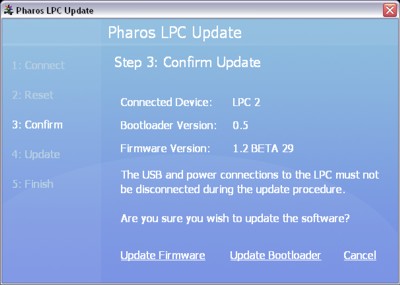
The LPC has a built-in failsafe against firmware problems: it stores two versions of firmware. So if one copy of the firmware fails to load, or becomes corrupted due to a loss of power during a firmware reload, the other can be used instead. However, in the event that the LPC will not startup, there is a method to recover the LPC using the memory card.
Please follow these instructions carefully:
* To locate the firmware directory in the app bundle on Mac OS X, please follow these steps:
The Legacy LPC Recovery Tool is a standalone utility for updating the original LPC's bootloaderBootstrap loader; a small software program, stored in internal flash memory, that is responsible for loading the firmware or operating system. and firmwareThe embedded operating system, stored in internal flash memory or on the Compact Flash card.:
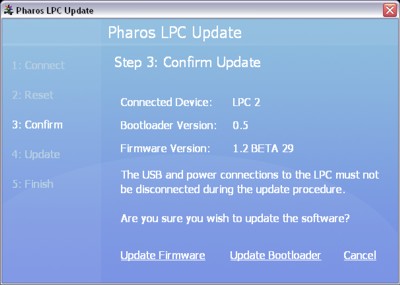
The Legacy LPC Recovery Tool is the only method by which the bootloader can be updated. The latest version is 0.5 and you should upgrade to this version.
It is possible, although rare, for the firmware to become corrupt when updating using the Designer software, particularly over an Ethernet connection. An LPC with corrupt firmware (as indicated by the status LEDs, see troubleshooting) can not be updated using the Designer software and so the Legacy LPC Recovery Tool must be used instead.
Use either a DC supply or PoE to power the LPC and then connect to the PC with a standard USB cable. When first connecting an LPC to a Windows PC you will be prompted to install the Pharos USB drivers via the "Found New Hardware" wizard. Follow the default instructions (answering "No" then "Auto" to the prompts) to install both drivers - the process will happen twice, once for the LPC's data port and then again for the control port.
On Windows this tool can be launched from the Start menu under Programs > Pharos Designer. On Mac OS X the tool can be launched from wherever the Designer software was installed, typically in Applications or Desktop. Pharos Designer must be closed before launching this tool.
To update the bootloader to the latest version (0.5) press "Update Bootloader" and the process will begin, taking a few seconds to complete during which time you must not disturb the USB connection, the PC nor the LPC in any way. Interrupting this process can corrupt the bootloader image and render the LPC inoperable. Press Exit to finish and then launch the tool again to update the firmware.
To update the firmware to the latest version (v1.12) press "Update Firmware" and the process will begin, taking a few seconds to complete during which time you must not disturb the USB connection, the PC nor the LPC in any way. Should this process be interrupted or fail for some reason then try again. Press Exit to finish.